Get Started
Registration
Click “Register”
At the top of the Home Page in the dark blue banner are the “Login” and “Register” buttons.
To register, click the “Register” button.
Enter User Information
To register, users must provide iBid4Storage with some personal information. Registration CANNOT be completed without providing a cellphone number. If a user does not have a cellphone, please call iBid4Storage directly for activation.
- Enter a Username. Usernames should NOT be email addresses, as they will be used for live bidding action.
- Enter a unique password. Once set, re-enter it again in the field below for accuracy.
- Users can choose between “Bidder” and “Seller” status.
Enter General Information
The “General Information” requires the following:
- First and last name
- email address
- Address
- Preferred language
- How did you hear about iBid4Storage
Enter Phone Number (Optional)
A mobile phone number is required for activation of accounts and completion of registration. After clicking “Register” within the next few minutes, iBid4Storage will send an activation code.
If users do not have a cellphone, call iBid4Storage directly at 1.855.402.4243 for activation.
Agree To Terms
Remember to agree to the “Terms and Conditions” to complete registration.
Also provided are options to subscribe and unsubscribe from email notifications and live auction alerts. Should a user wish to change these settings, you can do so in the “My Accounts” page. Details are provided in the “Account Management” article in iBidHelp.
Click “Register”
Once checked over and all fields are adequately filled, press “Register” to receive an activation code, via text message.
Enter Activation Code
Once users have received their activation code, enter the 5 digit code into the assigned field.
Upgrade to Platinum! (optional)
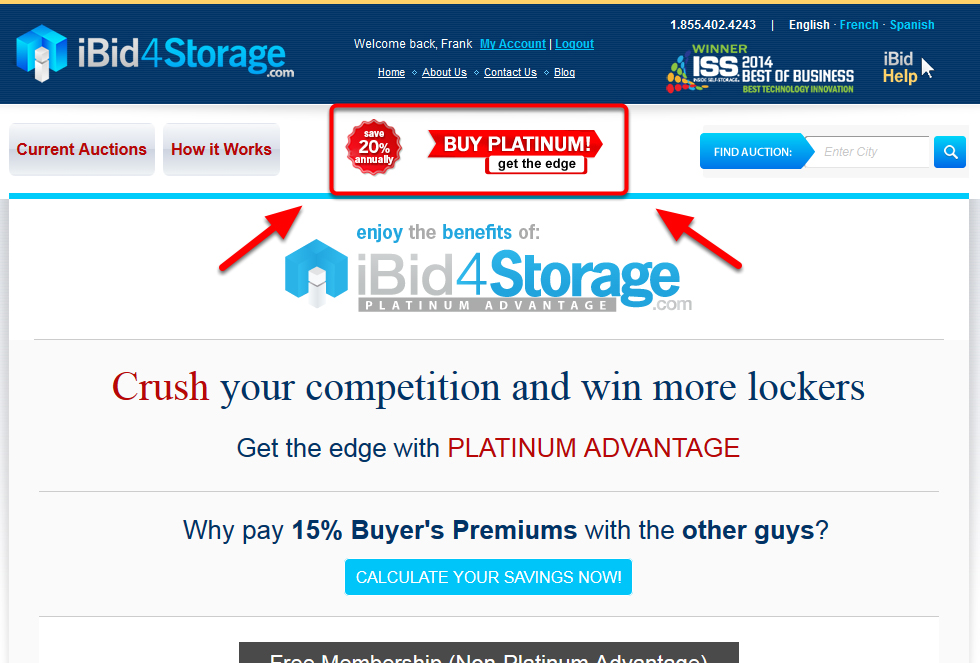
To get an edge on the competition, iBid4Storage offers the “Platinum Advantage” package that can be customized to users satisfaction. The upgrade is completely optional, but highly suggested. Features include:
- iBidWatch: Save time! This quick-reference folder gives you instant access to your favourite lockers.
- iBidNotify: Get ahead! Instant outbid notifications by SMS or EMAIL keeps you on top of the action!
- iBidInfinite: Bid on unlimited auctions, any time! With no monthly limits!
- iBidManager: Proxy Bidding! Enter your maximum bid and let iBidManager do the work for you!
Website Navigation
The iBid4Storage Home Page offers many features to make the Bidding experience as user friendly as possible. On the Home Page users can find:
- “My Account” link
- iBid Menu
- Language Settings
- Current Auctions
- Finding Auction tools
My Account
After registering or logging into iBid4Storage, the “My Account” link will appear at the top of all pages in the dark blue tab, beside “Logout”.
To find out more, “My Account” details are provided in the “Account Management” article in iBidHelp.
iBid Menu
The iBid Menu provides links to:
- Home Page
- About Us
- iBid4Storage contact Information
- iBid4Storage’s Blog articles
Language Settings
For convenience, in the top right corner of every page in the dark blue bar, are language preference options.
Users can choose from:
- English
- French
- Spanish
Users can also find language settings in the “My Account” page.
Current Auctions
To find Current Auctions, press the “Current Auctions” box in the white bar, near the top of the page, on the left-hand side.














